If you have ever organized an event for a large group of people (e.g., hundreds of people), one slightly annoying bit can be receiving all those meeting responses in your mailbox. Responses are important if you want to track the number of people who will be attending, but managing this flood of emails might be challenging at times.
In Outlook (Microsoft 365), you can improve your productivity by using the settings or setting up an Outlook rule (a similar feature in Google Workspace is called a filter).
Settings
Navigate to File > Options > Mail and scroll to the Tracking section. There, you will see three options you can choose to automate this:
- Update tracking information, and then delete responses that don’t contain comments
- Automatically process meeting requests and responses to meeting requests and polls
- After updating tracking information, move receipt to
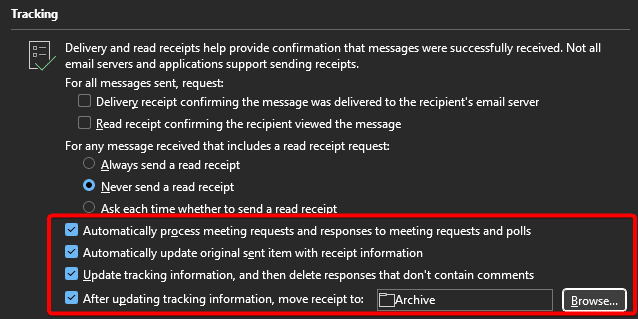
Rule
A rule might give you more options and flexibility. This is how you can configure your rule:
- Add a condition:
- Subject or body includes: Accepted (it is different in different languages)
- Type: Event Response
- Add an action:
- Move to: Archive
You can use different actions like Mark as read, or even delete to make yourself more efficient.
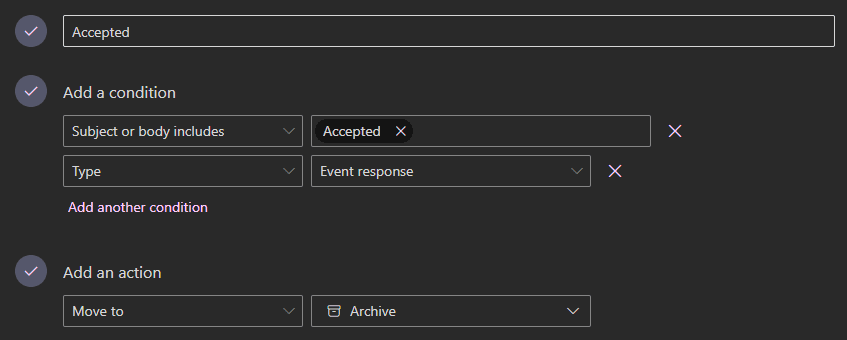
For other tips to improve your email productivity, check Master Your Inbox: 12 Essential Email Efficiency Tips for Outlook Users.