Let’s be honest—there are too many ways to collaborate with Microsoft 365. While you can build detailed documentation for your end-users, Microsoft’s constant UI updates often leave people confused about where to store their content. This complexity is partly why many prefer simpler tools like Slack, and honestly, I can’t blame them.
If you’re committed to using Microsoft 365, here’s a straightforward guide to help you quickly decide where your content should live.
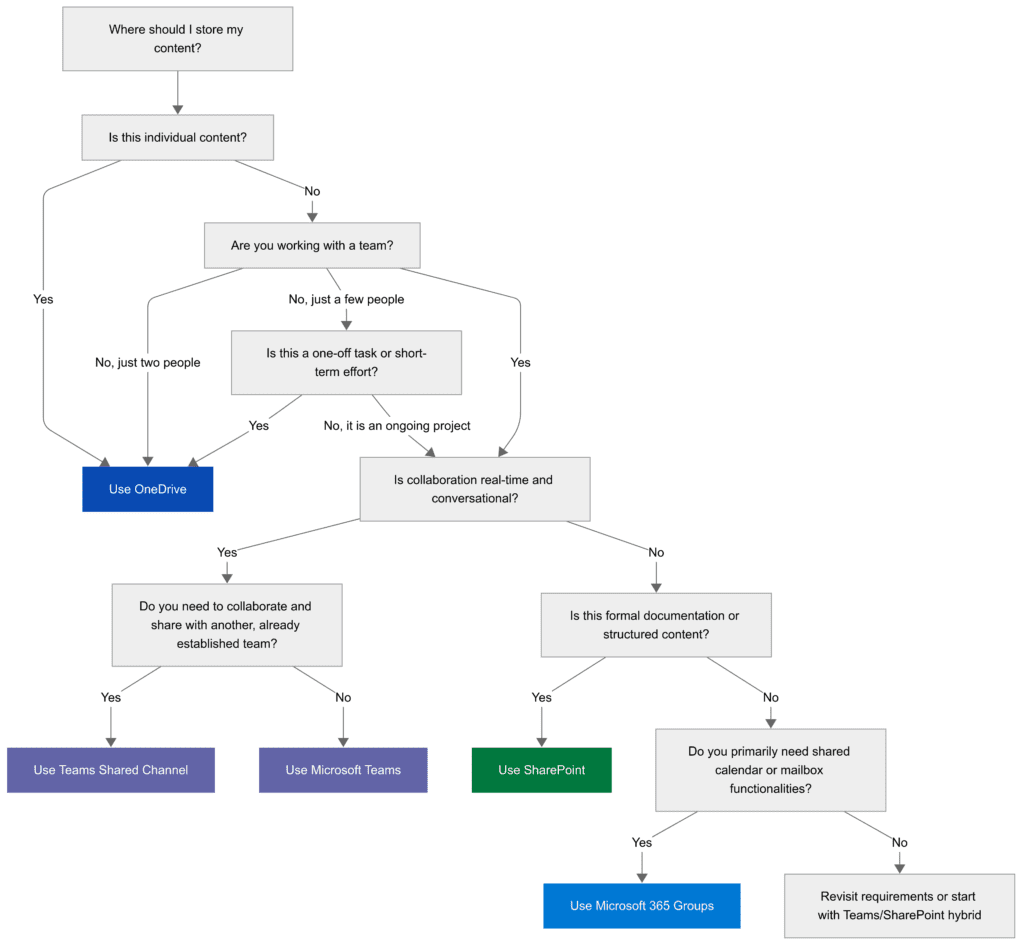
The diagram covers several important decision points. Let’s dive into what each option really means:
1. Individual Content: Use OneDrive
- If you’re working alone, drafting ideas, or just tinkering, OneDrive is the perfect place. It’s private, secure, and built for your personal productivity.
- This also applies if you’re informally collaborating with just one or two colleagues on quick or short-term tasks.
- Important tip: Keep track of your documents! Once a document becomes relevant to a larger team, evolves into an ongoing project, or becomes official, move it out of OneDrive into a dedicated collaboration workspace.
- Another risk: If a user leaves the company, their OneDrive might get deleted, potentially causing important content to be lost.
2. Real-time, Team-based Collaboration: Use Microsoft Teams
- Simply put: If you need quick chats, calls, or ongoing real-time conversations, Teams is your best choice.
- It’s ideal for dynamic projects, brainstorming sessions, or tasks needing frequent interaction.
- Pro tip: Microsoft Teams automatically comes with a SharePoint site and a Microsoft 365 Group, making it the “Jupiter” of the Microsoft 365 system!
Shared Channels in Microsoft Teams
- Need to collaborate closely with another established team, possibly even outside your immediate group? A Teams Shared Channel is perfect.
- Shared Channels simplify cross-team collaboration without creating extra teams or managing complicated permissions. For example, if Sales and Marketing each have their own teams, they can easily collaborate through a shared channel like “Sales ❤️ Marketing.”
3. Structured or Formal Documentation: Use SharePoint
- If your content is structured, formal, or requires careful version control and metadata, SharePoint is your best friend.
- SharePoint excels at governance, formal approvals, and detailed categorization—particularly useful for compliance or regulatory needs.
4. Shared Calendar or Email-based Collaboration: Use Microsoft 365 Groups
- If your team’s collaboration primarily involves email or shared calendars, Microsoft 365 Groups is a straightforward solution.
- Groups offer similar functionality to Teams but without the real-time chat features. It’s perfect when you prefer to manage collaboration via email rather than continuous messaging.
If you’re still uncertain, Microsoft Teams is a great starting point because it covers most collaboration scenarios. The biggest mistake is ignoring best practices and using OneDrive as your main collaboration hub.
Selecting the right workspace from the start helps streamline collaboration, reduces confusion, and boosts your team’s productivity in Microsoft 365.